Supported Features
Upload File
This operation lets you upload your binary file, base64 data, or generated PDF to PDF.co and receive a URL in return. You can then use this URL with other PDF.co operations for further processing.
The Upload File operation acts as a bridge between the binary files or base64 data from the previous node and the PDF.co node, enabling smooth integration in automated workflows.
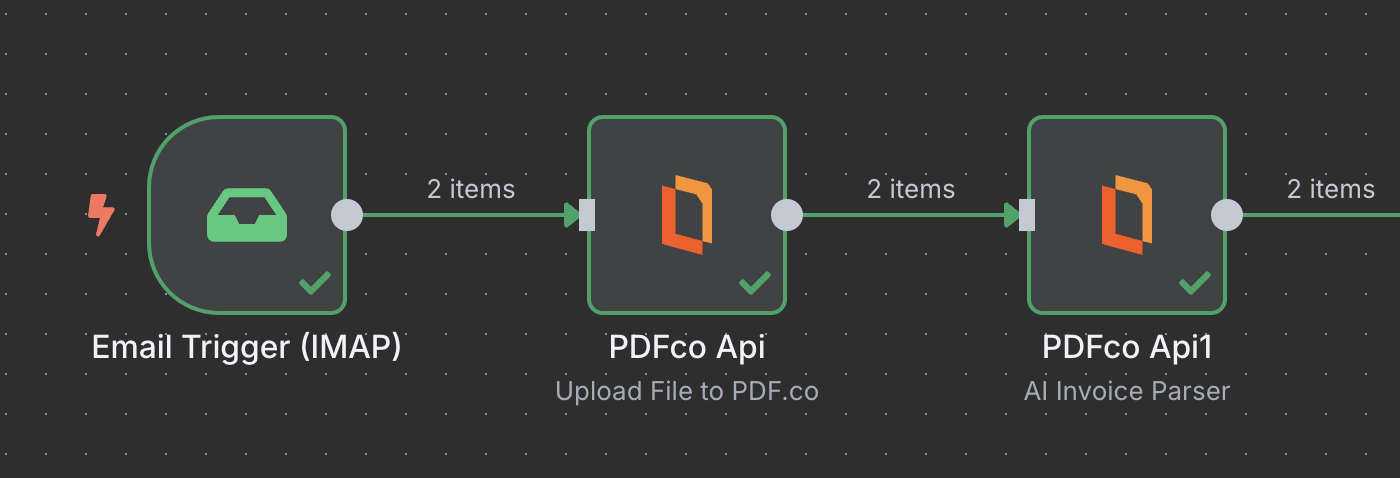
Common Usage
These are typical workflows where files from popular sources are uploaded to PDF.co for further processing. Each example includes a step-by-step tutorial to help you set it up in n8n.Upload Binary File from Google Drive
You can get the file from Google Drive and upload it to PDF.co’s temporary storage before further processing.Upload Binary File from OneDrive
You can fetch files from OneDrive and send them to PDF.co’s temporary storage for use in other operations.Upload Binary File from IMAP
You can extract attachments from incoming emails and upload them to PDF.co’s temporary storage for processing.Input
| Name | Description | Required |
|---|---|---|
| Upload Method | Choose the upload method: use Standard Upload to upload files directly (supports up to 2GB), or Base64 Upload to upload files using base64-encoded data. | Yes |
| Binary File | Enable this toggle when uploading binary file data from a previous node. | No |
| Base64 Content | The base64 encoded content of the file to upload. | Yes |
| File Content | Enter the text content for the PDF file to be created and uploaded to our storage. | Yes |
| File Name | File name for the uploaded PDF. The input must be a string. | Yes |
Output
| Name | Description |
|---|---|
url | Direct URL to the final PDF file stored in S3. |

