Supported Features
Search and Replace/Delete Text
This operation allows you to search for specific text and replace it with other text or images. It also enables you to search for specific text and delete it.
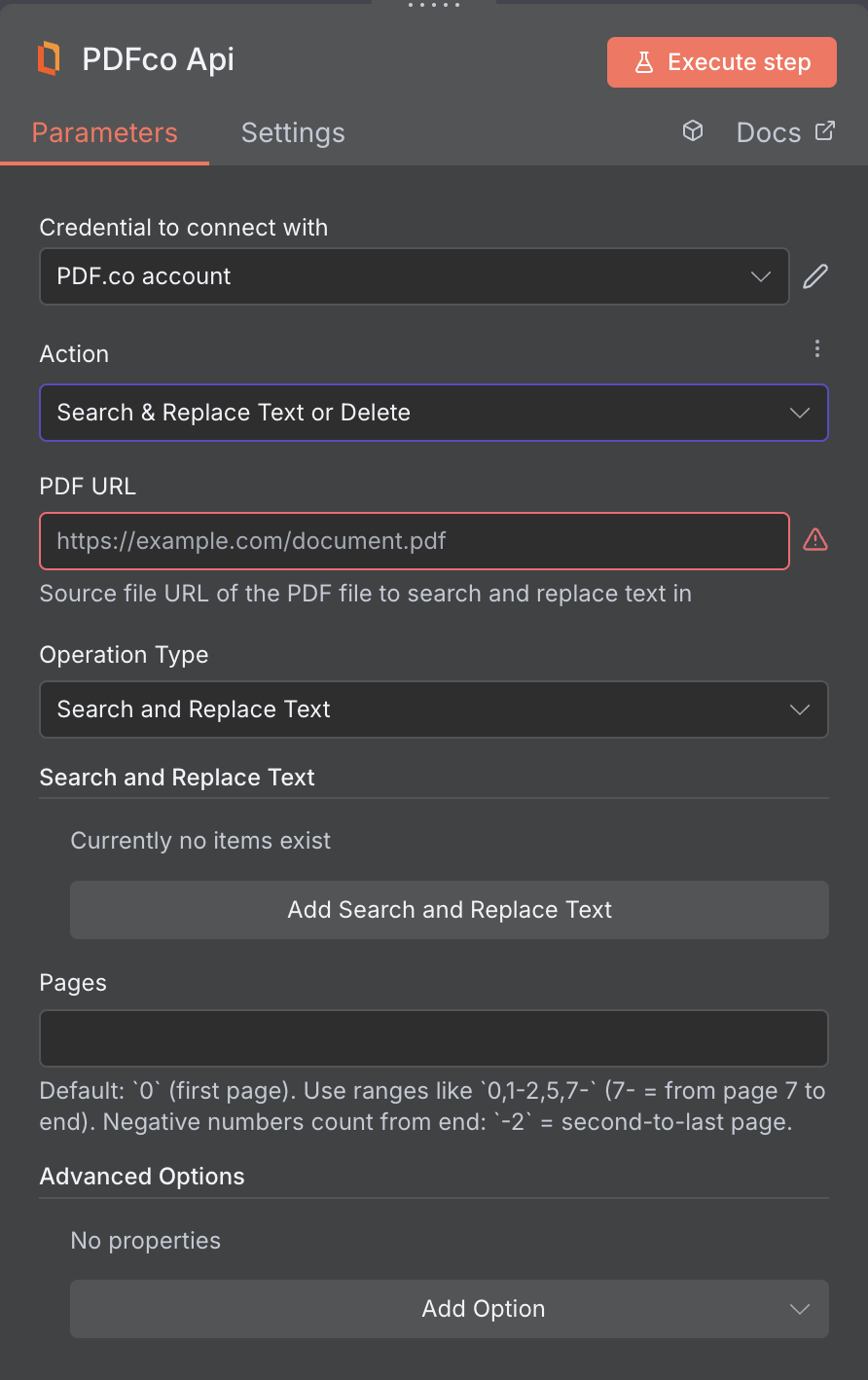
Input
| Name | Description | Required |
|---|---|---|
| PDF URL | Provide the URL to the source PDF document, or a filetoken:// link from PDF.co Built-In Files Storage. If you use another cloud service such as Google Drive or Dropbox ensure the link is publicly accessible. | Yes |
| Operation Type | Choose whether you want to search for text and replace it with other text or an image, or simply search and delete the matched text. | Yes |
| Search Text | Specify the text you wish to search for within the PDF document (e.g. company name). | Yes |
| Replacement Text | Enter the new text that will replace the found text. | Yes |
| Replacement Image URL | Provide the URL of the image to be used as a replacement for the located text. | Yes |
| Pages | Specify page indices as comma-separated values or ranges to process (e.g. “0, 1, 2-” or “1, 2, 3-7”). The first-page index is 0. Use ”!” before a number for inverted page numbers (e.g. “!0” for the last page). If not specified, the default configuration processes all pages. The input must be in string format. | No |
| Replacement Limit | Limit the number of searches & replacements for every item. The value 0 means every found occurrence will be replaced. | No |
| Use Regular Expressions | Set to true to use regular expression for search string(s). | No |
| Case Sensitive | Set to false to don’t use case-sensitive search. | No |
| File Name | File name for the generated output, the input must be in string format. | No |
| Webhook URL | The callback URL or Webhook used to receive the output data. | No |
| Output Links Expiration (In Minutes) | Set the expiration time for the output link in minutes. After this specified duration, any generated output file(s) will be automatically deleted from PDF.co Temporary Files Storage. The maximum duration for link expiration varies based on your current subscription plan. To store permanent input files (e.g. re-usable images, pdf templates, documents) consider using PDF.co Built-In Files Storage. | No |
| Password | The password of the password-protected PDF file | No |
| HTTP Username | HTTP auth user name if required to access source URL. | No |
| HTTP Password | HTTP auth password if required to access source URL. | No |
| Custom Profiles | Use JSON to customize PDF processing with options like output resolution, OCR settings, text extraction methods, encryption, and image handling. Check our Custom Profiles section to see all available parameters for your current endpoint. | No |
Custom Profiles
You can set additional options for the operation used in the PDF.co node by using Custom Profiles. A custom profile is a string in JSON-like format containing predefined parameters. Here’s an example of a Custom Profiles input:| Parameter | Type | Default | Description |
|---|---|---|---|
AutoCropImages | boolean | false | If you require to crop empty space around an inserted image use the following: profiles": { 'AutoCropImages': true } |
outputDataFormat | string | - | If you require your output as base64 format, set this to base64 |
DataEncryptionAlgorithm | string | - | Controls the encryption algorithm used for data encryption. See User-Controlled Encryption for more information. The available algorithms are: AES128, AES192, AES256. |
DataEncryptionKey | string | - | Controls the encryption key used for data encryption. See User-Controlled Encryption for more information. |
DataEncryptionIV | string | - | Controls the encryption IV used for data encryption. See User-Controlled Encryption for more information. |
DataDecryptionAlgorithm | string | - | Controls the decryption algorithm used for data decryption. See User-Controlled Encryption for more information. The available algorithms are: AES128, AES192, AES256. |
DataDecryptionKey | string | - | Controls the decryption key used for data decryption. See User-Controlled Encryption for more information. |
DataDecryptionIV | string | - | Controls the decryption IV used for data decryption. See User-Controlled Encryption for more information. |
YAdjustmentForReplacementText | integer | - | Adjust the vertical position of the replaced text, ensuring proper alignment with the rest of the document. See Adjust Text Alignment for more details. |
Output
| Name | Description |
|---|---|
jobId | Unique identifier for the background job. |
pageCount | Number of pages in the PDF document. |
error | Indicates whether an error occurred (false means success) |
status | Status code of the request (200, 404, 500, etc.). For more information, see Response Codes. |
credits | Number of credits consumed by the request |
remainingCredits | Number of credits remaining in the account |
duration | Time taken for the operation in milliseconds |
url | Direct URL to the final PDF file stored in S3. |
name | Name of the output file |
outputLinkValidTill | Timestamp indicating when the output link will expire |

