Supported Features
Fill a PDF Form
Fill interactive PDF form with text, checkboxes, radio buttons and other form elements.
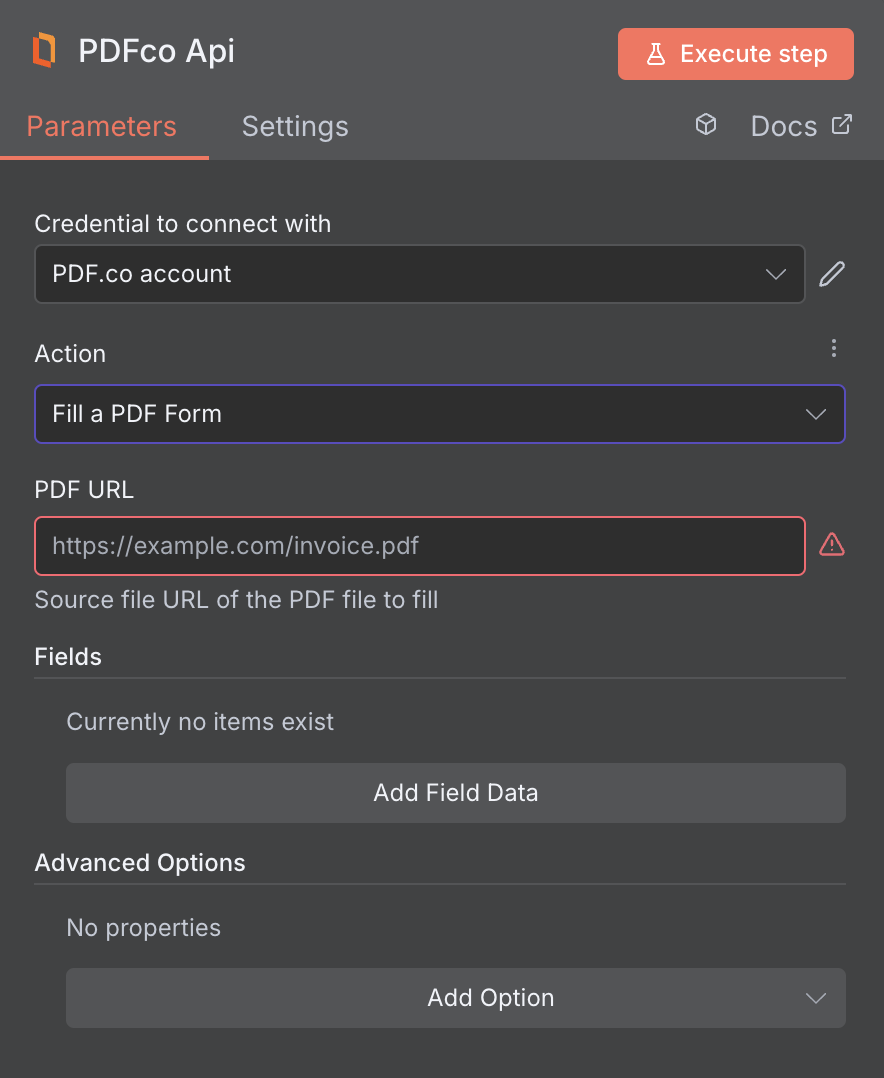
Input
| Name | Description | Required |
|---|---|---|
| PDF URL | Provide the URL to the source PDF document, or a filetoken:// link from PDF.co Built-In Files Storage. If you use another cloud service such as Google Drive or Dropbox ensure the link is publicly accessible. | Yes |
| Form Field Name | Name of the form field. To find form fields please use the PDF Information operation or our PDF Edit Add Helper tool. | Yes |
| Text | Enter the text you want to insert into the form field. If you need to check a checkbox field then set to true. For radio box, set index like 1. | No |
| Pages | Indicate specific page numbers or ranges where the text should be added. Leave blank to include all pages. The first page is numbered 0. Example: 0,2-5,7-. | No |
| Font Size | Set the font size, with the default being 12. | No |
| Font Color | Choose the text color in hex format (#RRGGBB or #AARRGGBB, with AA as transparency). The default is #000000. | No |
| Font Bold | Enable this to apply bold styling to the font. | No |
| Font Italic | Enable this to apply italic styling to the font. | No |
| Font Strikeout | Enable this to apply strikeout styling to the font. | No |
| Font Underline | Enable this to apply underline styling to the font. | No |
| Font Name | Select the font name from the available font list. The default font is Arial. | No |
| File Name | File name for the generated output, the input must be in string format. | No |
| Webhook URL | The callback URL or Webhook used to receive the output data. | No |
| Output Links Expiration (In Minutes) | Set the expiration time for the output link in minutes. After this specified duration, any generated output file(s) will be automatically deleted from PDF.co Temporary Files Storage. The maximum duration for link expiration varies based on your current subscription plan. To store permanent input files (e.g. re-usable images, pdf templates, documents) consider using PDF.co Built-In Files Storage. | No |
| Custom Profiles | Use JSON to customize PDF processing with options like output resolution, OCR settings, text extraction methods, encryption, and image handling. Check our Custom Profile section to see all available parameters for your current endpoint. | No |
Custom Profiles
You can set additional options for the operation used in the PDF.co node by using Custom Profiles. A custom profile is a string in JSON-like format containing predefined parameters. Here’s an example of a Custom Profiles input:base64 format. You can find the list of available parameters for customizing profiles in the PDF.co operation documentation below:
| Parameter | Type | Default | Description |
|---|---|---|---|
outputDataFormat | string | - | If you require your output as base64 format, set this to base64 |
Pages[0].SetCropBox() | array[string] | - | Crop a PDF file using an array to define the crop area. The crop box is defined by a rectangle [x, y, width, height] in PDF points (1 Point = 1/72 inches). |
DisableLigatures | boolean | false | To disable ligaturization, for example for Hebrew. |
FlattenDocument() | boolean | false | Flattening a document renders it as read-only. Handy if you want to remove editing or copying capability. |
DataEncryptionAlgorithm | string | - | Controls the encryption algorithm used for data encryption. See User-Controlled Encryption for more information. The available algorithms are: AES128, AES192, AES256. |
DataEncryptionKey | string | - | Controls the encryption key used for data encryption. See User-Controlled Encryption for more information. |
DataEncryptionIV | string | - | Controls the encryption IV used for data encryption. See User-Controlled Encryption for more information. |
DataDecryptionAlgorithm | string | - | Controls the decryption algorithm used for data decryption. See User-Controlled Encryption for more information. The available algorithms are: AES128, AES192, AES256. |
DataDecryptionKey | string | - | Controls the decryption key used for data decryption. See User-Controlled Encryption for more information. |
DataDecryptionIV | string | - | Controls the decryption IV used for data decryption. See User-Controlled Encryption for more information. |
Output
| Name | Description |
|---|---|
jobId | Unique identifier for the background job. |
pageCount | Number of pages in the PDF document. |
error | Indicates whether an error occurred (false means success) |
status | Status code of the request (200, 404, 500, etc.). For more information, see Response Codes. |
credits | Number of credits consumed by the request |
remainingCredits | Number of credits remaining in the account |
duration | Time taken for the operation in milliseconds |
url | Direct URL to the final PDF file stored in S3. |
name | Name of the output file |
outputLinkValidTill | Timestamp indicating when the output link will expire |

