Supported Features
Rotate PDF Pages
This operation allows you to rotate pages within your PDF file either manually or automatically by detecting and correcting rotation based on text analysis.
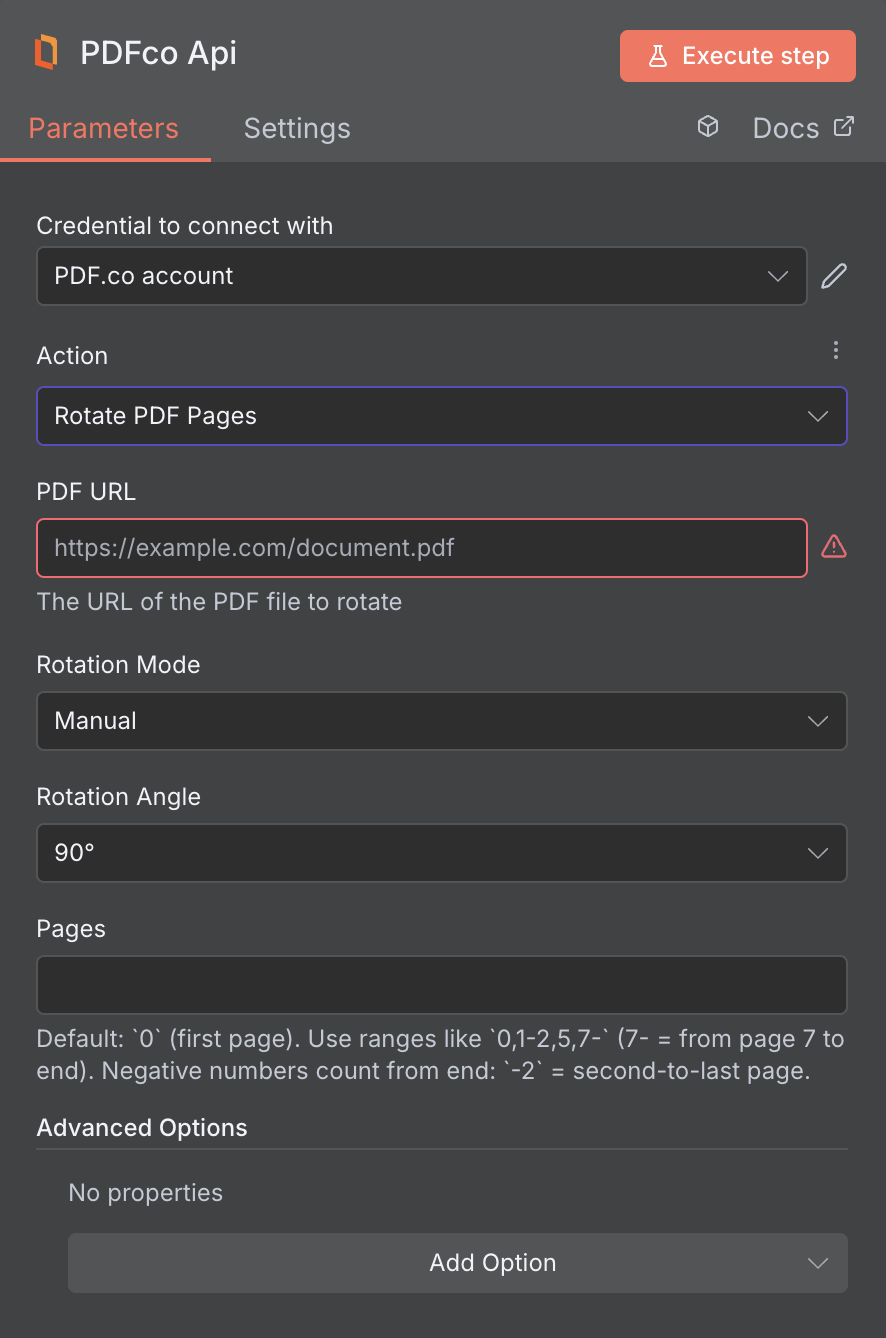
Input
| Name | Description | Required |
|---|---|---|
| PDF URL | Provide the URL to the source PDF document, or a filetoken:// link from PDF.co Built-In Files Storage. If you use another cloud service such as Google Drive or Dropbox ensure the link is publicly accessible. | Yes |
| Rotation Mode | Choose the rotation mode to apply. Use Auto to automatically detect and correct rotation based on text analysis, or manually specify the rotation angle. | Yes |
| Rotation Angle | Choose the rotation angle: 90°, 180°, or 270°. | No, unless you’re using Manual Rotation mode. |
| Pages | Specify the pages you want to rotate using comma-separated values or page ranges (e.g., “0,1,2-” or “1,2,3-7”). Page indexing starts at 0. Use “!” before a number to count from the end (e.g., “!0” for the last page). If left empty, all pages will be processed by default. The input must be a string. | No, unless you’re using Manual Rotation mode. |
| OCR Language Name or ID | Set the language for OCR (text from image) to use for scanned PDF, PNG, and JPG documents input when extracting text. see Language Support. You can also use 2 languages simultaneously like this: eng+deu (any combination). | No |
| File Name | File name for the generated output, the input must be in string format. | No |
| Webhook URL | The callback URL or Webhook used to receive the output data. | No |
| Output Links Expiration (In Minutes) | Set the expiration time for the output link in minutes. After this specified duration, any generated output file(s) will be automatically deleted from PDF.co Temporary Files Storage. The maximum duration for link expiration varies based on your current subscription plan. To store permanent input files (e.g. re-usable images, pdf templates, documents) consider using PDF.co Built-In Files Storage. | No |
| Custom Profiles | Use JSON to customize PDF processing with options like output resolution, OCR settings, text extraction methods, encryption, and image handling. Check our Custom Profiles section to see all available parameters for your current endpoint. | No |
Custom Profiles
You can set additional options for the operation used in the PDF.co node by using Custom Profiles. A custom profile is a string in JSON-like format containing predefined parameters. Here’s an example of a Custom Profiles input:base64 format. You can find the list of available parameters for customizing profiles in the PDF.co operation documentation below:
| Parameter | Type | Default | Description |
|---|---|---|---|
outputDataFormat | string | - | If you require your output as base64 format, set this to base64 |
DataEncryptionAlgorithm | string | - | Controls the encryption algorithm used for data encryption. See User-Controlled Encryption for more information. The available algorithms are: AES128, AES192, AES256. |
DataEncryptionKey | string | - | Controls the encryption key used for data encryption. See User-Controlled Encryption for more information. |
DataEncryptionIV | string | - | Controls the encryption IV used for data encryption. See User-Controlled Encryption for more information. |
DataDecryptionAlgorithm | string | - | Controls the decryption algorithm used for data decryption. See User-Controlled Encryption for more information. The available algorithms are: AES128, AES192, AES256. |
DataDecryptionKey | string | - | Controls the decryption key used for data decryption. See User-Controlled Encryption for more information. |
DataDecryptionIV | string | - | Controls the decryption IV used for data decryption. See User-Controlled Encryption for more information. |
Output
| Name | Description |
|---|---|
jobId | Unique identifier for the background job. |
pageCount | Number of pages in the PDF document. |
error | Indicates whether an error occurred (false means success) |
status | Status code of the request (200, 404, 500, etc.). For more information, see Response Codes. |
credits | Number of credits consumed by the request |
remainingCredits | Number of credits remaining in the account |
duration | Time taken for the operation in milliseconds |
url | Direct URL to the final PDF file stored in S3. |
name | Name of the output file |
outputLinkValidTill | Timestamp indicating when the output link will expire |

